
The Two Key Principles of Time Machine
Monday, 2007-11-19; 08:53:00
simplicity and contextuality blast other backup utilities out of the water
Time Machine is arguably Mac OS X 10.5 Leopard's most prominent feature. Apple has gone to great lengths to practically theme Mac OS X to emphasize Time Machine: it uses a space theme with Leopard's packaging and the default background images, which meshes well with the ridiculously spacy interface that Time Machine actually uses. Apple has been evangelizing Time Machine ever since it introduced the feature at WWDC 2006, and it's one of the biggest functional improvements in Leopard.
About two weeks ago, I posted a small tidbit about Time Machine and how many Windows users often compare it to Volume Shadow Copy. I pointed out a subtle difference between Time Machine and Volume Shadow Copy — that the former is a backup "utility" and the latter is a version control system — but that statement is grossly undervaluing what Time Machine does, and I'd like to dedicate some time (zing!) to Time Machine because of it's massive importance.
Calling Time Machine a "utility" makes it seem like it's just another program that backs up your files, akin to Apple's Backup program offered through .mac, or SuperDuper or Retrospect. But its difference to these utilities is massive. That's not to hate on Backup or SuperDuper or Retrospect, but these utilities have nothing on Time Machine.
There are two absolutely key ideas that makes Time Machine revolutionary: simplicity, and contexutality. Simplicity overcomes the barrier of getting a user to back up. Contexuality overcomes the barrier of getting a user to restore files from a backup. Let's tackle the former first.
Simplicity
Take an ordinary backup utility. (Let's use Backup, because it provides a good contrast in functionality that came from the same company.) Here's what you're presented with when you first launch Backup:
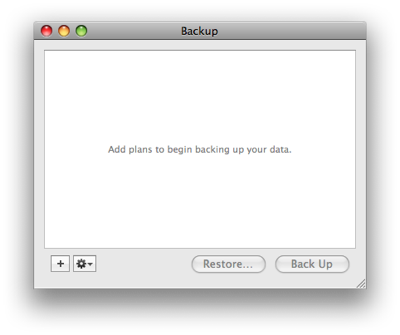
To start backing something up, you press the + button at the bottom of this window, and you're presented with this starting points sheet:
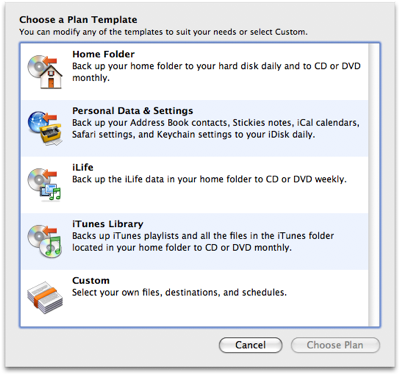
For a traditional backup utility, Backup does an admirable job at presenting default options that would be applicable to most users. People are concerned about their personal settings (contacts, calendars, bookmarks), their photos (iLife data), and their music (iTunes Library). Probably the only plan template that is curiously missing from Backup's starting points sheet is a plan to backup e-mail.
When you choose a plan, you're presented with this window:
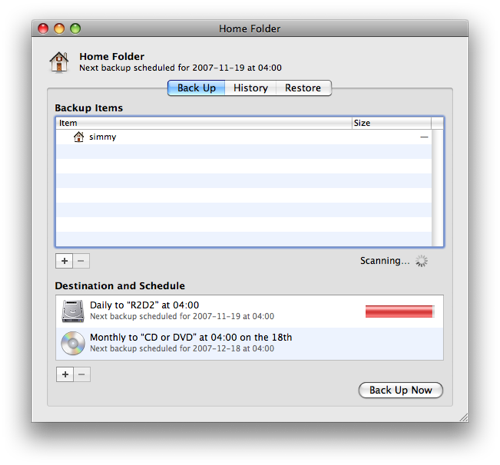
This window shows an overview of what gets backed up, and when it gets backed up. The top pane shows what specific items are backed up: these can include specific files or folders, or "QuickPicks" which are basically canned smart searches that usually match a specific kind of file. For example, there are QuickPicks for your Address Book contacts, AppleWorks documents, FileMaker documents, Mail messages and settings, Safari settings, and stickies. Adding all AppleWorks or FileMaker documents by hand would be tedious, and many users wouldn't know where contacts or mail messages and settings live.
The bottom pane shows when the data will be backed up: you can choose to backup to your internal drive, an external drive, or even a blank optical disc. You can have backups run daily, weekly on a specific day of the week, monthly, and you can specify the time as well as the specific folder to which to back up.
Backup also includes a list of the history of your backup plans, showing you exactly when backups were made. There's restore functionality as well, which lets you choose a specific backup and restore all files or only specific files. You can even restore files to a completely separate location from where they were originally stored, in case you want to keep both the new and old copies of the files you backed up.
This quick overview of Backup is pretty similar to other backup utilities, although I must admit, Backup looks and acts like a first-class Mac OS X citizen, what with it integrating Spotlight searches, using Mac OS X interface elements such as sheets, and generally feeling like a good Mac OS X app. This is in contrast to Retrospect, which while more powerful, feels considerably more clunky because it first existed on Mac OS 9, and the interface has never been updated to really feel like a genuine Mac OS X app. (Don't underestimate this "feeling" of a good Mac OS X app: it may be difficult to articulate, but it does wonders for people trusting your app.)
I've been a .mac member since it first came into existence in 2002, and although Backup has been available to me for a few years now, I've never actually bothered to use it. Yet it's a pretty simple backup application, and is easy to understand and use. If I were to use any backup application, Backup would be a strong contender. So what's the problem?
Time Machine, in contrast, presents a completely different interface to the user. To enable Time Machine, the first thing you need to do is attach an external hard drive. When you do, you're presented with this simple dialog:
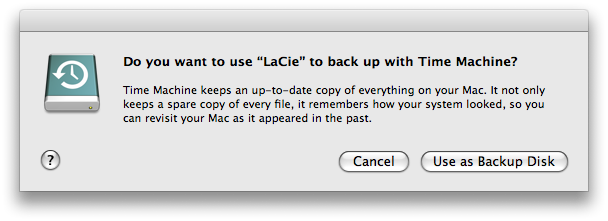
If you click "Use as Backup Disk", Time Machine automatically activates itself, and opens up the Time Machine system preference pane to show you the summary info, which looks like this:
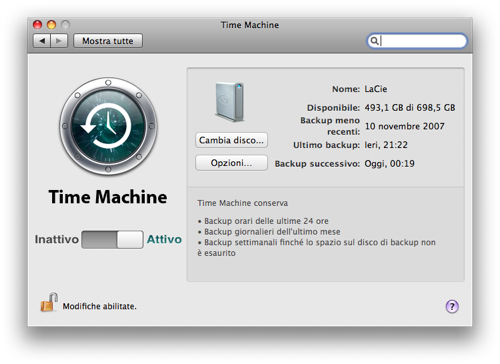
With that one click, you're done. That's it. You didn't even need to "open" Time Machine to configure it.
Time Machine has precious few options, as well. You can change the disk to which Time Machine backs up your files, and you can choose to exclude specific folders and files. But that's it. That's all the customization you're allowed to do with Time Machine. You can't specify exactly when backups are made or how often, you can't specify multiple backup plans, and you can't specify multiple backup destinations.
Time Machine's lack of customization — it's simplicity — is what makes it appealing to a broad range of people, including technologically literate people like myself. I knew backups were an almost essential thing to do, and yet I never bothered to do anything. It just took too much effort, even with something like Backup. I would have to fret about exactly what to include in my backups, how often to run them, if I was being too excessive in my backups, or if I forgot certain things to include in my backups. It's even worse if you think about the system-level customizations that many have on their computers: all the installed command-line utilities, Apache customizations, host files, etc. that you normally don't think about in a normal backup routine. These things take time to re-install after a hard drive disaster. Time Machine takes care of them, too.
The "specify exclusions" policy, in particular, is very important to making the user feel safe in Time Machine's hands. I know exactly what's being backed up with Time Machine: everything. If there's something on my Mac, Time Machine is backing it up. Only the things I specifically exclude aren't backed up. All other backup utilities I know of use a "specify inclusions" policy, meaning that when you initially launch the backup utility, you have to specify what to back up. Even though it's trivial to tell these backup utilities to back up your entire hard disk, it's a mental barrier that is completely non-existant with Time Machine.
And then there's the problem at the opposite end of the backup operation: what happens when you don't have any more space on your destination? Which backup do you delete? Are you deleting some essential file that you might have forgotten about? Time Machine takes care of that, too. It keeps hourly backups for the last day. Once they get older than a day, Time Machine thins out your backups so that you only have one per day for the rest of the last month. And it again thins out your backups older than a month so that you only have one per week before that. This is pretty sensible, and relieves the user of fretting about this aspect of backups as well.
Time Machine is like a personal assistant saying to you, "Don't worry about your backups. You just need to do one thing: tell me where to back up. I'll take care of all the other details. You keep concentrating on your work." It's a comforting feeling to know that your stuff is being taken care of, and no other backup utility offers this feeling. This feeling will do wonders to get users to back up their files using Time Machine. And it's because of Time Machine's simplicity.
Contextuality
Let's return to our traditional backup utility. What happens when I want to restore a file? This is Backup's interface:
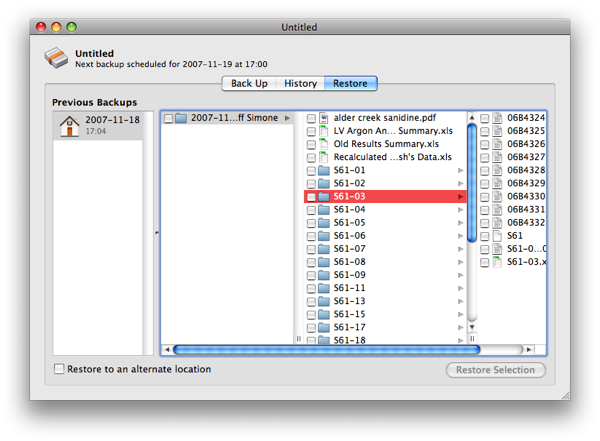
But what if I'm used to seeing my folder like this?
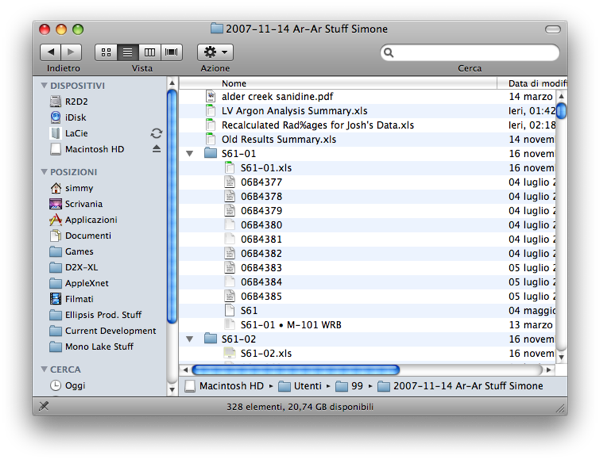
In the Finder window, I can sort things by date modified or kind, I can change to icon or list view if I'd like, and I can view the contents of a file using Quick Look. With Backup's interface, as nice as it is, I can't. This kind of information is critical, not only to figuring out if the file I'm currently looking at is the one I want to restore, but also to keeping the user oriented in her files and not on the backup utility itself.
Even though the exact same files are there in Backup's window, the user is jolted out of her traditional comfort zone, out of the traditional way of browsing her files, and into a forced interface that was created by someone else. If the user is lucky, she's just restoring an actual file, and she'll know where to find it, even in the foreign interface. In the worst case, though, the user is dealing with e-mails, or photos, or contacts: will she know exactly where they live on her hard drive?
For example, here's what Backup shows for the "iCal" QuickPick.
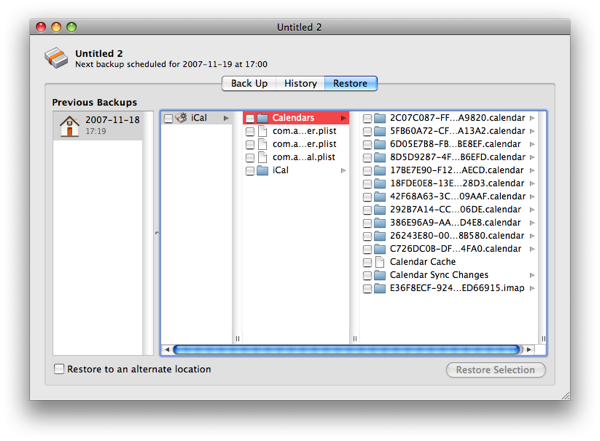
Um, what? What are those files with the big long names of letters and numbers? Is that the right calendar I want to restore? Have I backed up my current calendars so that if these are the wrong ones, I'll be able to get them back?
Here's the restore interface for the "Address Book" QuickPick.
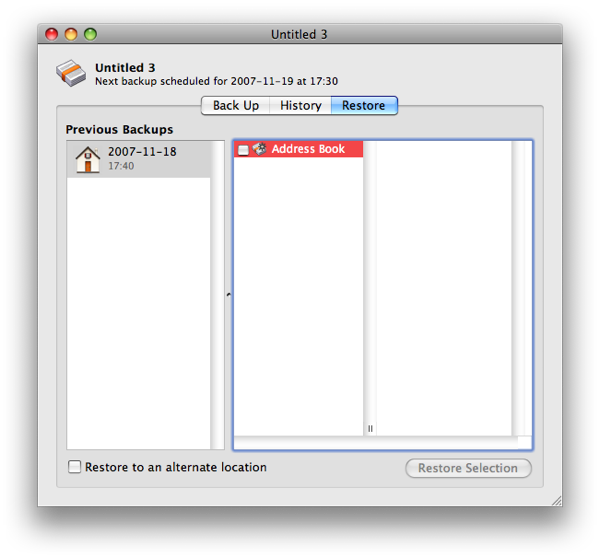
Um, what? I guess I can only restore them all or nothing, not piecemeal. That sucks.
For that same Finder window I showed above, here's what Time Machine shows when you enter it's restoration interface:
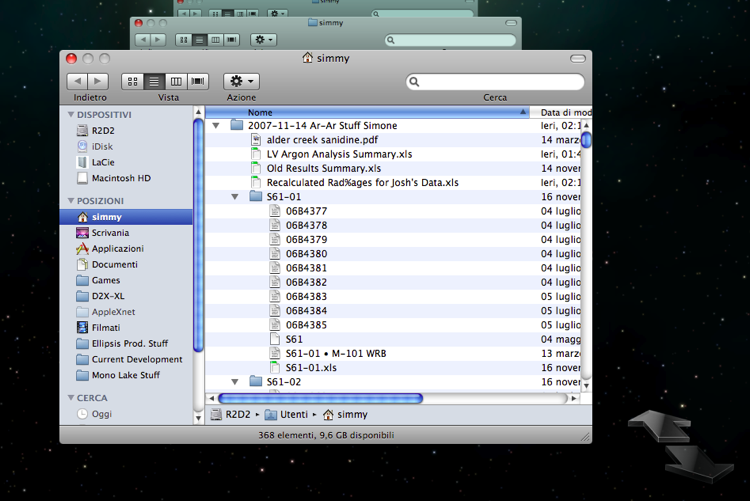
It's virtually the exact same window. It uses the exact same interface as the application you normally use to browse your files. You can browse, sort by various criteria, look at the contents via Quick Look, perform Spotlight searches, and do everything that you can in the Finder, all with a familiar interface. You already know how and where to find your files, because you're looking at them as you would normally look at them!
Here's Time Machine's interface when restoring Address Book contacts:
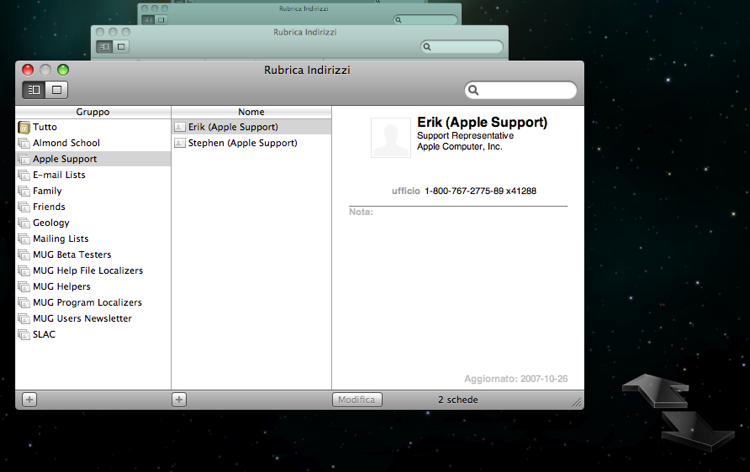
Exact same Address Book window, minus the "Directory" and "Last Import" groups. And for Mail:
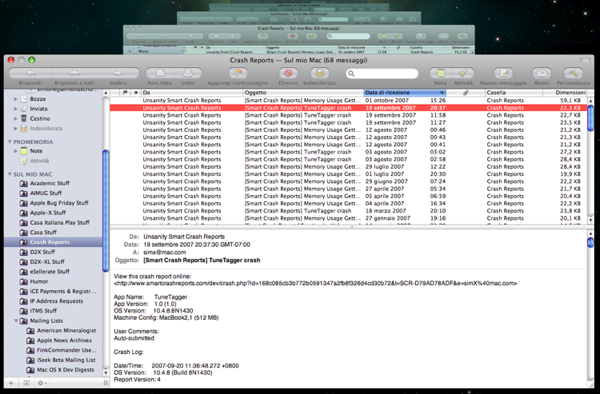
Again, exact same interface, which includes the Tubular Worlds folder icon in place of the regular small folder icons, just like the window you actually work with in Mail. And for iCal:
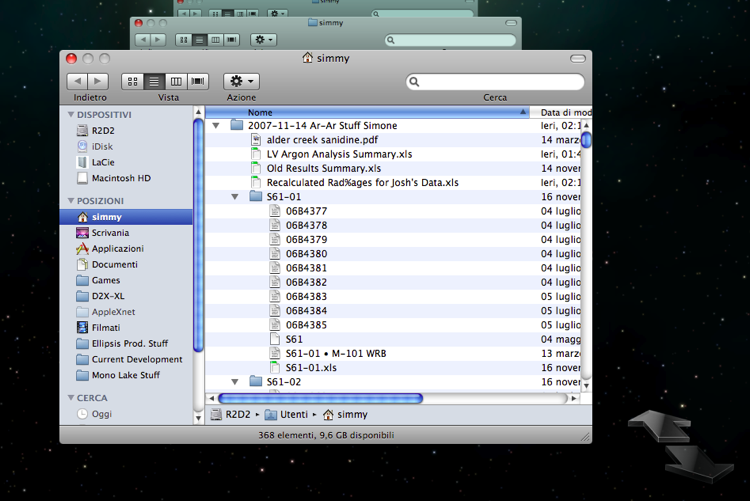
Oops. iCal doesn't natively support Time Machine yet, so when you try to invoke Time Machine from iCal, it brings a Finder window forward before activating the spacy interface. Currently, there are only four applications that natively support Time Machine: the Finder, Address Book, iPhoto, and Mail. (Curiously absent from this list are Safari 3, iCal, and iTunes.) But even native support for only these four applications goes a long way toward helping the user find what she wants when she's restoring items from his backups.
This is what I mean by "contextuality". Time Machine doesn't present one single interface regardless of what you're trying to restore. It changes its interface depending on the context that you're in: if you're in Address Book, it shows an Address Book restoration interface. If Mail is active, it lets you browse around your backups with a familiar Mail window. Time Machine doesn't pigeonhole you into a single way of doing things; it changes the way it works to suit you, rather than the other way around. This is truly a user-centric feature.
No other backup utility does this, or even attempts to do this. Not a single one. And this doesn't mean that these utilities have one good context in which they restore files — they have zero good contexts. Every other backup utility presents a completely different interface from the applications that you normally work in, even for regular files and folders in the Finder. Time Machine's contextuality is important not only to novice users, but to anyone who needs to restore a file from a backup: the learning curve for restoring files is practically zero — you already know how to use the interface because you've already used it before. All you need to learn is how to click funnily angled "Cancel" and "Restore" buttons, how to click two ginormous arrows, and how to use the timeline on the right side.
What's great about Time Machine, too, is that Apple has included APIs in Leopard that allow other third-party developers to hook into Time Machine, so that they can present their own contexts. This means that most application-centric apps, which present your data in a central repository, can leverage Time Machine's contextuality to their advantage: imagine being able to use Time Machine in NetNewsWire to restore feeds that you deleted, or in iWeb to restore web sites that you accidentally changed and saved for the worse. WireTap Studio could use Time Machine to restore audio clips that you needed but threw away in haste, and iBlog could restore entries that accidentally got damaged and became unusable. The possibility for third-party extension makes Time Machine's potential even more powerful than it already is.
Wrap-Up
So what does Time Machine mean for the future of Mac users? Well, first and foremost, it means that we'll finally make a dent in that 96% figure of people who don't regularly back up. I think it'd be interesting if Apple conducted another survey on its users' back up habits, post-Leopard, to see how much of an effect that Time Machine has.
In a different vein, I think the market for backup utilities just got pummeled to a pulp. That's not to say that there isn't any use at all for traditional backup utilities, but there are strong incentives to use Time Machine over anything else. Plus, it's built-in to the operating system, and it's always hard to compete with that.
Surely, backup utilities will still be needed for mission-critical applications that need to fine-tune their backup schedules to coincide with certain events. They will still be needed for those organizations who do multiple tape backups to multiple destinations. And there are yet other features, such as running scripts right before or after backups are performed, that Time Machine can't — currently — handle. But for the normal user, and even for many expert users who only need to back up their personal machine, Time Machine is awesome. I predict a radical thinning in the landscape for consumer-oriented backup utilities.
With the inclusion of third-party APIs for Time Machine in Leopard, however, Apple has essentially moved the burden of making backup software from the makers of backup utilities to the makers of any piece of third-party software. The underlying foundation for backing up is now built in to the operating system, but for the first time all developers need to think about whether it's appropriate to use the Time Machine hooks to provide users a familiar context for restoring the data their application uses. Backups aren't just for backup utilities anymore, Toto.
It's abundantly clear that Time Machine is a huge win for users, breaking down two enormous barriers to the process of backing up. It completely destroys the wall of inertia through its radical simplicity and one-click activation. And it smashes the wall of tedium that typically accompanies the restoration process, by using contextuality to tailor its interface to suit the user, instead of forcing the user to suit Time Machine. These two principles of Time Machine cannot possibly be underestimated.
About two weeks ago, I posted a small tidbit about Time Machine and how many Windows users often compare it to Volume Shadow Copy. I pointed out a subtle difference between Time Machine and Volume Shadow Copy — that the former is a backup "utility" and the latter is a version control system — but that statement is grossly undervaluing what Time Machine does, and I'd like to dedicate some time (zing!) to Time Machine because of it's massive importance.
Calling Time Machine a "utility" makes it seem like it's just another program that backs up your files, akin to Apple's Backup program offered through .mac, or SuperDuper or Retrospect. But its difference to these utilities is massive. That's not to hate on Backup or SuperDuper or Retrospect, but these utilities have nothing on Time Machine.
There are two absolutely key ideas that makes Time Machine revolutionary: simplicity, and contexutality. Simplicity overcomes the barrier of getting a user to back up. Contexuality overcomes the barrier of getting a user to restore files from a backup. Let's tackle the former first.
Simplicity
Take an ordinary backup utility. (Let's use Backup, because it provides a good contrast in functionality that came from the same company.) Here's what you're presented with when you first launch Backup:
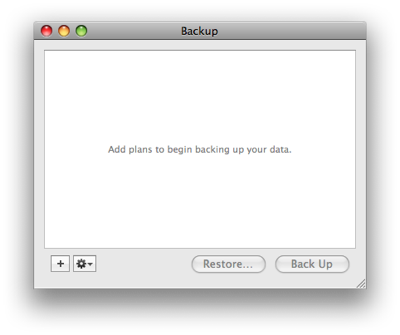
To start backing something up, you press the + button at the bottom of this window, and you're presented with this starting points sheet:
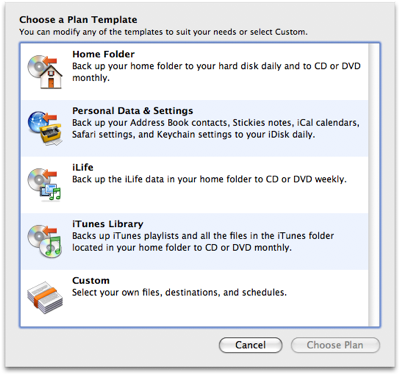
For a traditional backup utility, Backup does an admirable job at presenting default options that would be applicable to most users. People are concerned about their personal settings (contacts, calendars, bookmarks), their photos (iLife data), and their music (iTunes Library). Probably the only plan template that is curiously missing from Backup's starting points sheet is a plan to backup e-mail.
When you choose a plan, you're presented with this window:
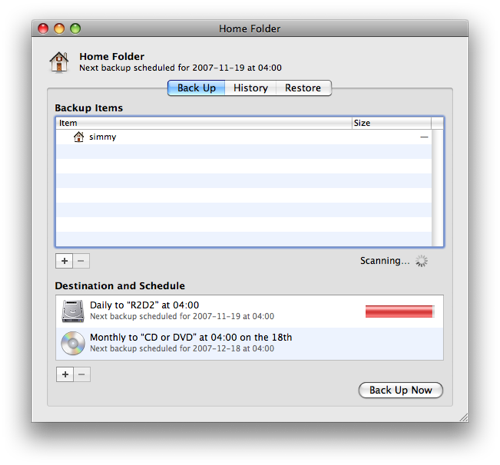
This window shows an overview of what gets backed up, and when it gets backed up. The top pane shows what specific items are backed up: these can include specific files or folders, or "QuickPicks" which are basically canned smart searches that usually match a specific kind of file. For example, there are QuickPicks for your Address Book contacts, AppleWorks documents, FileMaker documents, Mail messages and settings, Safari settings, and stickies. Adding all AppleWorks or FileMaker documents by hand would be tedious, and many users wouldn't know where contacts or mail messages and settings live.
The bottom pane shows when the data will be backed up: you can choose to backup to your internal drive, an external drive, or even a blank optical disc. You can have backups run daily, weekly on a specific day of the week, monthly, and you can specify the time as well as the specific folder to which to back up.
Backup also includes a list of the history of your backup plans, showing you exactly when backups were made. There's restore functionality as well, which lets you choose a specific backup and restore all files or only specific files. You can even restore files to a completely separate location from where they were originally stored, in case you want to keep both the new and old copies of the files you backed up.
This quick overview of Backup is pretty similar to other backup utilities, although I must admit, Backup looks and acts like a first-class Mac OS X citizen, what with it integrating Spotlight searches, using Mac OS X interface elements such as sheets, and generally feeling like a good Mac OS X app. This is in contrast to Retrospect, which while more powerful, feels considerably more clunky because it first existed on Mac OS 9, and the interface has never been updated to really feel like a genuine Mac OS X app. (Don't underestimate this "feeling" of a good Mac OS X app: it may be difficult to articulate, but it does wonders for people trusting your app.)
I've been a .mac member since it first came into existence in 2002, and although Backup has been available to me for a few years now, I've never actually bothered to use it. Yet it's a pretty simple backup application, and is easy to understand and use. If I were to use any backup application, Backup would be a strong contender. So what's the problem?
Time Machine, in contrast, presents a completely different interface to the user. To enable Time Machine, the first thing you need to do is attach an external hard drive. When you do, you're presented with this simple dialog:
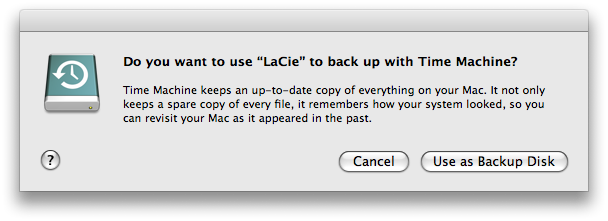
If you click "Use as Backup Disk", Time Machine automatically activates itself, and opens up the Time Machine system preference pane to show you the summary info, which looks like this:
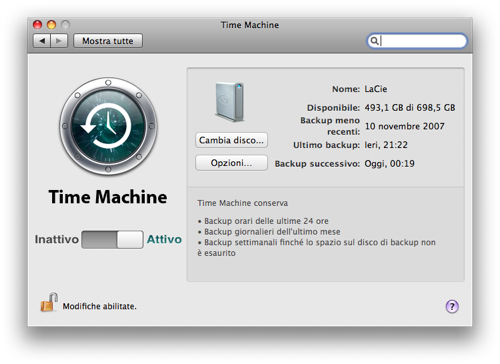
With that one click, you're done. That's it. You didn't even need to "open" Time Machine to configure it.
Time Machine has precious few options, as well. You can change the disk to which Time Machine backs up your files, and you can choose to exclude specific folders and files. But that's it. That's all the customization you're allowed to do with Time Machine. You can't specify exactly when backups are made or how often, you can't specify multiple backup plans, and you can't specify multiple backup destinations.
Time Machine's lack of customization — it's simplicity — is what makes it appealing to a broad range of people, including technologically literate people like myself. I knew backups were an almost essential thing to do, and yet I never bothered to do anything. It just took too much effort, even with something like Backup. I would have to fret about exactly what to include in my backups, how often to run them, if I was being too excessive in my backups, or if I forgot certain things to include in my backups. It's even worse if you think about the system-level customizations that many have on their computers: all the installed command-line utilities, Apache customizations, host files, etc. that you normally don't think about in a normal backup routine. These things take time to re-install after a hard drive disaster. Time Machine takes care of them, too.
OK, so Time Machine doesn't actually back up everything. There's one important exclusion: cache files. But these are absolutely non-essential files that can be thrown out at a moment's notice without hesitation, and they'll be recreated if needed. But everything else is backed up.
The "specify exclusions" policy, in particular, is very important to making the user feel safe in Time Machine's hands. I know exactly what's being backed up with Time Machine: everything. If there's something on my Mac, Time Machine is backing it up. Only the things I specifically exclude aren't backed up. All other backup utilities I know of use a "specify inclusions" policy, meaning that when you initially launch the backup utility, you have to specify what to back up. Even though it's trivial to tell these backup utilities to back up your entire hard disk, it's a mental barrier that is completely non-existant with Time Machine.
And then there's the problem at the opposite end of the backup operation: what happens when you don't have any more space on your destination? Which backup do you delete? Are you deleting some essential file that you might have forgotten about? Time Machine takes care of that, too. It keeps hourly backups for the last day. Once they get older than a day, Time Machine thins out your backups so that you only have one per day for the rest of the last month. And it again thins out your backups older than a month so that you only have one per week before that. This is pretty sensible, and relieves the user of fretting about this aspect of backups as well.
Time Machine is like a personal assistant saying to you, "Don't worry about your backups. You just need to do one thing: tell me where to back up. I'll take care of all the other details. You keep concentrating on your work." It's a comforting feeling to know that your stuff is being taken care of, and no other backup utility offers this feeling. This feeling will do wonders to get users to back up their files using Time Machine. And it's because of Time Machine's simplicity.
Contextuality
Let's return to our traditional backup utility. What happens when I want to restore a file? This is Backup's interface:
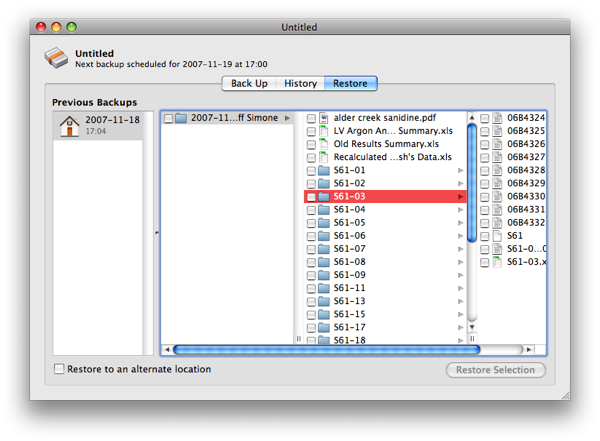
But what if I'm used to seeing my folder like this?
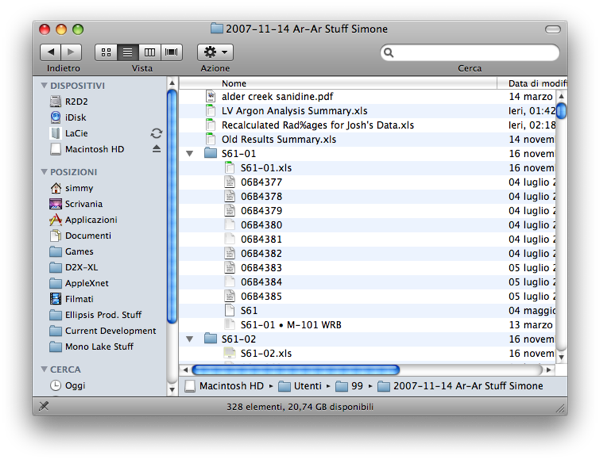
In the Finder window, I can sort things by date modified or kind, I can change to icon or list view if I'd like, and I can view the contents of a file using Quick Look. With Backup's interface, as nice as it is, I can't. This kind of information is critical, not only to figuring out if the file I'm currently looking at is the one I want to restore, but also to keeping the user oriented in her files and not on the backup utility itself.
Even though the exact same files are there in Backup's window, the user is jolted out of her traditional comfort zone, out of the traditional way of browsing her files, and into a forced interface that was created by someone else. If the user is lucky, she's just restoring an actual file, and she'll know where to find it, even in the foreign interface. In the worst case, though, the user is dealing with e-mails, or photos, or contacts: will she know exactly where they live on her hard drive?
For example, here's what Backup shows for the "iCal" QuickPick.
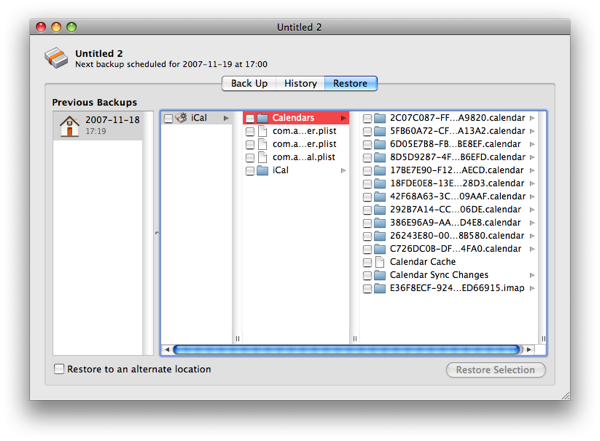
Um, what? What are those files with the big long names of letters and numbers? Is that the right calendar I want to restore? Have I backed up my current calendars so that if these are the wrong ones, I'll be able to get them back?
Here's the restore interface for the "Address Book" QuickPick.
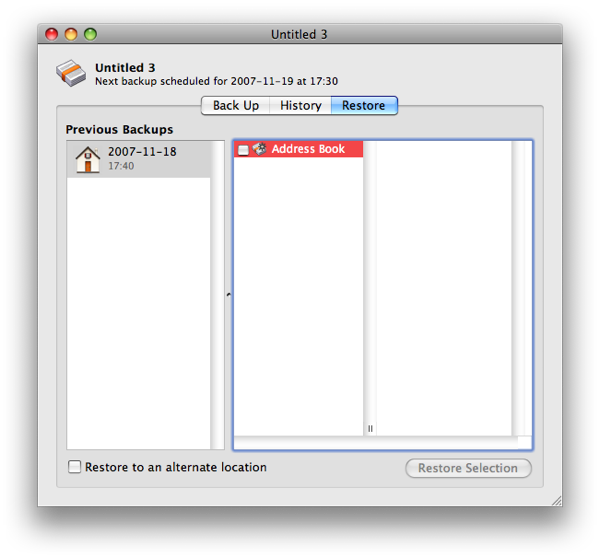
Um, what? I guess I can only restore them all or nothing, not piecemeal. That sucks.
For that same Finder window I showed above, here's what Time Machine shows when you enter it's restoration interface:
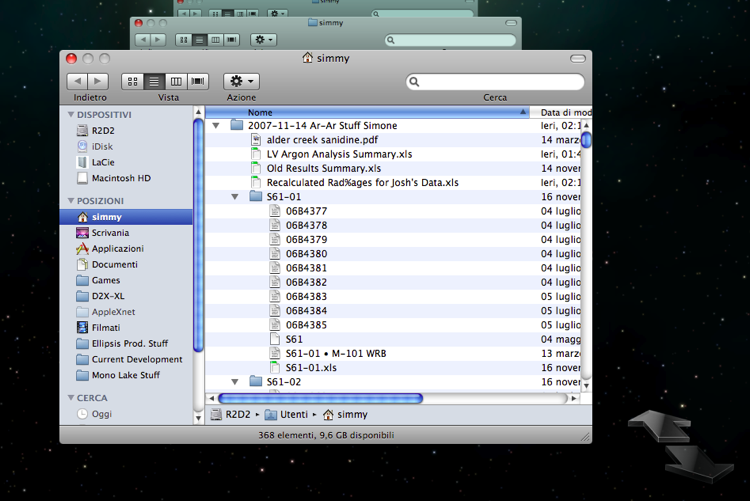
Time Machine does screw up sometimes, though; it seems to like to return you to your home folder even if you've zeroed in on a specific folder in the Finder. There doesn't seem to be any good reason for this.
It's virtually the exact same window. It uses the exact same interface as the application you normally use to browse your files. You can browse, sort by various criteria, look at the contents via Quick Look, perform Spotlight searches, and do everything that you can in the Finder, all with a familiar interface. You already know how and where to find your files, because you're looking at them as you would normally look at them!
Here's Time Machine's interface when restoring Address Book contacts:
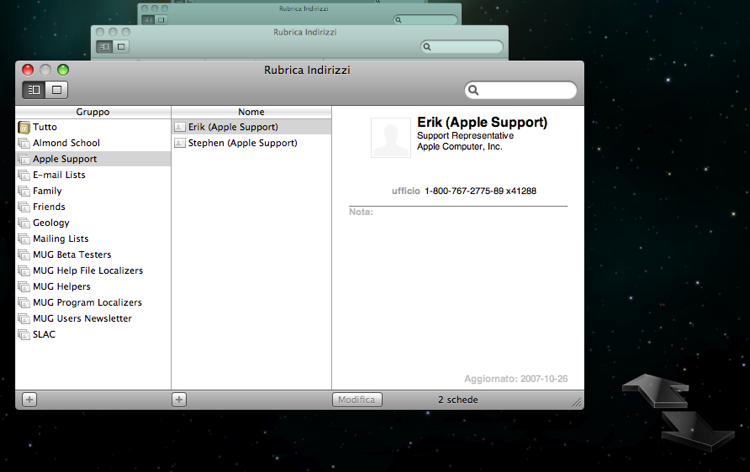
Exact same Address Book window, minus the "Directory" and "Last Import" groups. And for Mail:
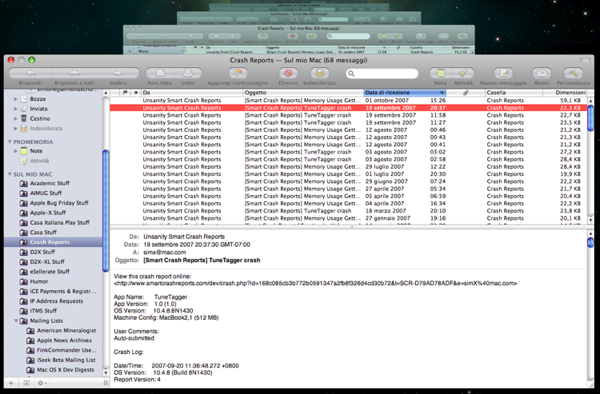
Again, exact same interface, which includes the Tubular Worlds folder icon in place of the regular small folder icons, just like the window you actually work with in Mail. And for iCal:
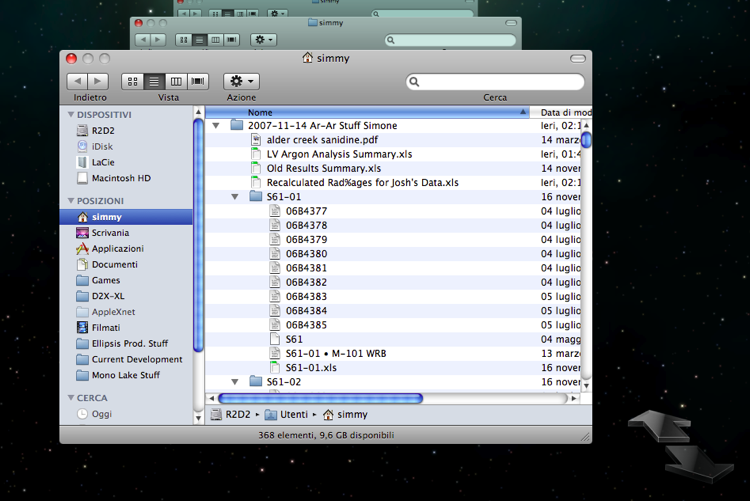
Oops. iCal doesn't natively support Time Machine yet, so when you try to invoke Time Machine from iCal, it brings a Finder window forward before activating the spacy interface. Currently, there are only four applications that natively support Time Machine: the Finder, Address Book, iPhoto, and Mail. (Curiously absent from this list are Safari 3, iCal, and iTunes.) But even native support for only these four applications goes a long way toward helping the user find what she wants when she's restoring items from his backups.
This is what I mean by "contextuality". Time Machine doesn't present one single interface regardless of what you're trying to restore. It changes its interface depending on the context that you're in: if you're in Address Book, it shows an Address Book restoration interface. If Mail is active, it lets you browse around your backups with a familiar Mail window. Time Machine doesn't pigeonhole you into a single way of doing things; it changes the way it works to suit you, rather than the other way around. This is truly a user-centric feature.
No other backup utility does this, or even attempts to do this. Not a single one. And this doesn't mean that these utilities have one good context in which they restore files — they have zero good contexts. Every other backup utility presents a completely different interface from the applications that you normally work in, even for regular files and folders in the Finder. Time Machine's contextuality is important not only to novice users, but to anyone who needs to restore a file from a backup: the learning curve for restoring files is practically zero — you already know how to use the interface because you've already used it before. All you need to learn is how to click funnily angled "Cancel" and "Restore" buttons, how to click two ginormous arrows, and how to use the timeline on the right side.
What's great about Time Machine, too, is that Apple has included APIs in Leopard that allow other third-party developers to hook into Time Machine, so that they can present their own contexts. This means that most application-centric apps, which present your data in a central repository, can leverage Time Machine's contextuality to their advantage: imagine being able to use Time Machine in NetNewsWire to restore feeds that you deleted, or in iWeb to restore web sites that you accidentally changed and saved for the worse. WireTap Studio could use Time Machine to restore audio clips that you needed but threw away in haste, and iBlog could restore entries that accidentally got damaged and became unusable. The possibility for third-party extension makes Time Machine's potential even more powerful than it already is.
Wrap-Up
So what does Time Machine mean for the future of Mac users? Well, first and foremost, it means that we'll finally make a dent in that 96% figure of people who don't regularly back up. I think it'd be interesting if Apple conducted another survey on its users' back up habits, post-Leopard, to see how much of an effect that Time Machine has.
In a different vein, I think the market for backup utilities just got pummeled to a pulp. That's not to say that there isn't any use at all for traditional backup utilities, but there are strong incentives to use Time Machine over anything else. Plus, it's built-in to the operating system, and it's always hard to compete with that.
Surely, backup utilities will still be needed for mission-critical applications that need to fine-tune their backup schedules to coincide with certain events. They will still be needed for those organizations who do multiple tape backups to multiple destinations. And there are yet other features, such as running scripts right before or after backups are performed, that Time Machine can't — currently — handle. But for the normal user, and even for many expert users who only need to back up their personal machine, Time Machine is awesome. I predict a radical thinning in the landscape for consumer-oriented backup utilities.
With the inclusion of third-party APIs for Time Machine in Leopard, however, Apple has essentially moved the burden of making backup software from the makers of backup utilities to the makers of any piece of third-party software. The underlying foundation for backing up is now built in to the operating system, but for the first time all developers need to think about whether it's appropriate to use the Time Machine hooks to provide users a familiar context for restoring the data their application uses. Backups aren't just for backup utilities anymore, Toto.
It's abundantly clear that Time Machine is a huge win for users, breaking down two enormous barriers to the process of backing up. It completely destroys the wall of inertia through its radical simplicity and one-click activation. And it smashes the wall of tedium that typically accompanies the restoration process, by using contextuality to tailor its interface to suit the user, instead of forcing the user to suit Time Machine. These two principles of Time Machine cannot possibly be underestimated.
Technological Supernova Rants Older Newer Post a Comment






